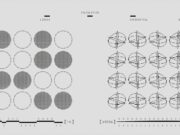When your Alexa device is unresponsive smart plug, it can disrupt your daily routines. Fortunately, fixing these issues is often straightforward. In this guide, we’ll explore potential causes and solutions to help you get back on track.
Why Is My Alexa Smart Plug Unresponsive?
Your smart plug may not respond for several reasons. Here are some common causes:
Common Causes of Alexa Smart Plug Issues
- Wi-Fi interruptions: An unstable network connection can prevent Alexa from communicating with your smart plug.
- Outdated firmware: Smart plugs or Alexa devices with old firmware might encounter glitches.
- Compatibility problems: Some smart plugs aren’t fully compatible with Alexa.
- Incorrect setup: A failed configuration can lead to connectivity issues.
Is Your Smart Plug Compatible with Alexa?
Not all smart plugs work seamlessly with Alexa. Before troubleshooting, confirm the plug is Alexa-compatible. Look for “Works with Alexa” branding on the packaging or product description.
Network Issues That Impact Smart Plug Connectivity
Wi-Fi issues are among the most common causes of unresponsiveness. Ensure your network:
- Uses a 2.4 GHz band (many smart plugs don’t support 5 GHz).
- Is stable and has sufficient signal strength near the smart plug.
Quick Fixes for Unresponsive Smart Plugs
When your smart plug stops responding, start with these simple fixes:
Restart Your Alexa Device and Smart Plug
Sometimes, a basic restart resolves the issue:
- Unplug the smart plug from the outlet.
- Turn off your Alexa device. Wait for 30 seconds.
- Plug everything back in and check if the issue persists.
How to Power Cycle a Smart Plug
Power cycling is another effective troubleshooting step. Follow these steps:
- Disconnect the smart plug from power.
- Wait 10 seconds.
- Reconnect it to the outlet. Test its functionality through the Alexa app.
Resetting an Unresponsive Smart Plug
If restarting doesn’t work, reset the plug:
- Press and hold the reset button on the plug for 10-15 seconds.
- Re-add the device in the Alexa app.
Table: Smart Plug Reset Button Locations
| Brand | Reset Button Location | Reset Duration |
| TP-Link Kasa | Bottom or side of the plug | 5-10 seconds |
| Amazon Smart Plug | On the side | 12-15 seconds |
| Gosund | Near the plug’s power switch | 10-15 seconds |
Step-by-Step Troubleshooting Guide
If quick fixes don’t work, dive deeper with these steps:
Check Wi-Fi Settings for Alexa and Smart Plugs
- Open your router settings. Ensure it’s broadcasting a 2.4 GHz network.
- Verify the Wi-Fi password matches the one stored in the Alexa app.
- Move your router closer to the smart plug if signal strength is weak.
Update Alexa Device Firmware
Outdated firmware can cause connectivity problems. Follow these steps to update:
- Open the Alexa app.
- Go to Devices > Echo & Alexa.
- Select your device and check for updates.
Reconnect Your Smart Plug in the Alexa App
If all else fails, reconnect the device:
- Open the Alexa app. Navigate to Devices > Plugs.
- Remove the unresponsive plug.
- Re-add the plug by tapping Add Device and following the setup instructions.
Advanced Tips for Resolving Alexa Smart Plug Problems
If standard troubleshooting doesn’t help, try these advanced tips:
Fixing Alexa Commands Not Controlling Smart Plugs
Ensure you’re using precise voice commands. For example:
- Instead of “Turn on the light,” say “Turn on [Smart Plug Name].”
- Rename devices in the Alexa app for easier recognition.
Ensuring Smart Plug Compatibility with Alexa Routines
To integrate the smart plug into routines:
- Open the Alexa app. Go to Routines.
- Create or edit a routine. Add the smart plug as an action.
Smart Home Devices: Avoiding Common Setup Errors
- Use dedicated power outlets (not power strips).
- Avoid placing smart plugs in areas with frequent power surges.
- Double-check device grouping in the Alexa app to prevent conflicts.
Frequently Asked Questions (FAQs)
Why Can’t Alexa Find My Smart Plug?
Alexa may fail to detect the smart plug if it’s not in pairing mode. Ensure the plug is reset and ready for setup. Weak Wi-Fi can also cause detection issues.
How Do I Reset My Alexa-Compatible Smart Plug?
Locate the reset button on the plug. Press and hold it for the required time (varies by brand). Re-add the plug in the Alexa app after resetting.
Can Alexa Work Without a Stable Wi-Fi Connection?
No, Alexa and smart plugs require a stable Wi-Fi connection to function properly. Ensure your router is online and working correctly.
What Causes Connectivity Issues Between Alexa and Smart Plugs?
Connectivity problems often arise from incorrect Wi-Fi settings, outdated firmware, or incompatible devices. Always check these factors during troubleshooting.