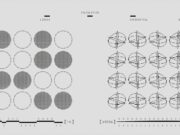In this article, we will explore how to create and use an example plugin for website development. Whether you are a WordPress user, a developer, or simply looking for ways to expand your website’s functionality, this guide will cover everything you need to know about plugin customization and installation.
What is an Example Plugin?
An example plugin is a tool designed to enhance the functionality of a website. It’s often used in WordPress development, but plugins are essential in many other content management systems (CMS) as well. A plugin can add features like custom post types, security options, or SEO tools to a website.
Why Use Plugins for Website Development?
Plugins are incredibly useful for developers who want to extend the capabilities of a website. They allow you to add functionality without having to write all the code from scratch. Whether you’re building a blog or an e-commerce platform, plugins can save you time and effort.
For example, an example plugin could help you automate tasks like adding social media links, improving SEO, or even customizing the design of your site.
Key Benefits of Using an Example Plugin
There are many benefits to using plugins for your website:
- Time-saving: Most plugins are ready to use, requiring minimal configuration.
- Customization: You can often tailor a plugin to your website’s specific needs.
- Functionality: Plugins can enhance your website’s features, from security to design.
Plugins offer flexibility that lets developers build robust websites without reinventing the wheel.
How to Create a Custom Plugin Example
Creating a custom plugin example involves understanding the structure of WordPress plugins and how to write the PHP code that drives them.
Step-by-Step Guide to Plugin Development
Before you can create a plugin, make sure you have a basic understanding of PHP and WordPress. Follow these steps to get started:
- Create a Plugin Folder: Start by creating a new folder in the /wp-content/plugins/ directory. Name it something related to the plugin you’re creating (e.g., “example-plugin”).
- Create a PHP File: Inside the folder, create a PHP file that will contain your plugin code. You can name it example-plugin.php.
- Write the Plugin Header: The first part of the PHP file should contain a comment block that defines your plugin’s name, description, version, and author. This is important for WordPress to recognize the plugin.
- Add Your Custom Functionality: This is where you add the core functionality of your plugin. For example, you can use hooks and filters to interact with WordPress.
- Activate the Plugin: Once your plugin file is ready, go to the WordPress admin panel, navigate to the Plugins section, and click “Activate” next to your plugin.
Understanding Plugin Architecture and Structure
A typical example plugin follows a basic structure. It contains several files, including the PHP file for functionality, and possibly CSS or JavaScript files for styling or interactive features.
Plugin Installation and Integration
Installing Your Example Plugin on WordPress
Installing a plugin is straightforward. To install your example plugin on a WordPress website, follow these steps:
- Upload the Plugin: If the plugin isn’t already on WordPress, you can upload it by going to the Plugins section, then clicking Add New. From there, click Upload Plugin and select the plugin ZIP file.
- Activate the Plugin: Once uploaded, click the Activate button to begin using your plugin.
- Check Plugin Settings: Some plugins have configurable settings. Go to the plugin settings page to customize the plugin as needed.
Configuring Plugin Settings for Optimal Performance
Once activated, your example plugin might require some configuration to work properly. Many plugins come with an easy-to-use settings page where you can configure features such as:
- Plugin visibility
- Integration with other tools
- Customizations like theme or layout changes
Customizing Your Example Plugin
One of the best things about plugins is their ability to be customized to meet your specific needs. Customizing a plugin involves modifying its code to adjust its functionality.
Enhancing Functionality with Plugin Customization
You can enhance your example plugin by adding more features. For instance, adding a custom shortcode to display content or integrating with an external API can make your plugin more powerful.
Best Practices for Plugin Compatibility
It’s essential to ensure your plugin is compatible with other tools and plugins on your website. Follow these best practices for smooth integration:
- Test compatibility: Always test your plugin with other popular plugins.
- Avoid conflicts: Make sure your plugin doesn’t override existing functions unless necessary.
- Update regularly: Keep your plugin updated to ensure compatibility with future versions of WordPress.
Optimizing Your Example Plugin for Performance
How to Improve Plugin Speed and Efficiency
A poorly optimized plugin can slow down your website. Here’s how to optimize your example plugin for better performance:
- Minify JavaScript and CSS: Reduce the size of your plugin files by minifying them.
- Cache results: Implement caching mechanisms to speed up repetitive tasks.
- Optimize database queries: Use efficient queries to reduce the load on your database.
Avoiding Common Plugin Performance Pitfalls
To avoid performance issues, here are a few things to keep in mind:
- Don’t overload your plugin: Limit the number of features to what’s necessary.
- Use WordPress APIs: Leverage WordPress functions and hooks for better integration.
- Test thoroughly: Regularly test your plugin in different environments to catch performance issues.
Troubleshooting and Maintaining Your Plugin
How to Fix Common Plugin Issues
Even the best plugins can run into issues. Common problems include conflicts with other plugins or themes, missing files, or errors in the plugin code. Here are some solutions:
- Check plugin compatibility: Ensure the plugin is compatible with your WordPress version.
- Check for errors in the code: Debug and review your plugin’s code if something isn’t working.
- Update the plugin: Regular updates will ensure your plugin remains compatible and secure.
Plugin Security Best Practices for Developers
Security is crucial when developing plugins. To protect your example plugin from vulnerabilities, follow these tips:
- Sanitize user input: Ensure any data from users is properly sanitized before use.
- Use secure authentication: Protect sensitive data by implementing secure login and authentication processes.
- Keep your code updated: Regularly update your plugin to patch security vulnerabilities.
Final Thoughts on Example Plugins
Plugins are a powerful tool for enhancing website functionality. By creating a custom example plugin, you can extend WordPress’s capabilities to meet your specific needs. Remember to keep your plugin optimized, secure, and regularly updated to ensure it continues to perform well.
Table: Comparison of Example Plugin Features
| Feature | Description | Benefits |
| Easy Installation | Simple installation via WordPress admin panel | Saves time for developers |
| Customization | Allows for code modifications and feature add-ons | Tailor functionality to specific needs |
| Performance Optimized | Minifies files and implements caching | Faster website loading speeds |
| Compatibility | Works with other WordPress plugins and themes | Seamless integration with existing systems |
| Security | Includes security measures such as input sanitization | Protects website from vulnerabilities |
Frequently Asked Questions About Example Plugins
1. How do I install an example plugin on WordPress?
To install an example plugin, go to the Plugins section in the WordPress admin, click Add New, and then upload the plugin ZIP file. After installation, activate it to start using the plugin.
2. Can I customize my example plugin for different websites?
Yes, you can customize your example plugin by modifying its code. You can add features, adjust its functionality, and make it work for specific needs on different websites.
3. What are some common performance issues with plugins?
Common performance issues include slow loading times, conflicts with other plugins, and inefficient database queries. You can improve performance by optimizing the plugin’s code and caching data.
4. How do I ensure the security of my plugin?
To ensure your example plugin is secure, sanitize user input, use secure authentication methods, and keep the plugin updated with the latest security patches.