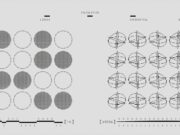Windows 7 gadgets were an iconic feature, bringing quick access to weather, clock, and news updates directly to the desktop. With the release of Windows 10, these gadgets were removed. However, many users miss the old functionality and are eager to find ways to use Windows 7 gadgets on Windows 10. In this guide, we’ll show you how to restore those gadgets and explore some safe alternatives.
Can You Use Windows 7 Gadgets on Windows 10?
Yes, it is possible to use Windows 7 gadgets on Windows 10, but it requires some extra steps. Windows 10 no longer natively supports these gadgets due to security concerns. However, you can still bring them back using third-party tools and some tweaks. It’s important to know the potential risks before proceeding.
Why Windows 7 Gadgets Were Popular
Windows 7 gadgets were highly popular for their convenience. These small desktop widgets provided quick access to useful information like the weather, news, and system performance. They helped users stay organized and save time by providing critical data right on the desktop. The gadgets included:
- Clock
- Weather
- News Feed
- CPU Usage Monitor
- System Info
While Windows 7 gadgets were very useful, they were also vulnerable to security risks, which is why Microsoft removed them in Windows 8 and beyond.
Are Windows 7 Gadgets Compatible with Windows 10?
Technically, Windows 7 gadgets are not fully compatible with Windows 10. The main issue is that Windows 10 does not include the same framework to support them. However, third-party applications and workarounds allow you to run these old gadgets on your Windows 10 system.
How to Install Old Windows 7 Gadgets on Windows 10
Restoring Windows 7 gadgets on Windows 10 isn’t as simple as flipping a switch, but it’s still possible with the right tools. Here’s a step-by-step guide on how to do it:
Step-by-Step Guide to Restore Gadgets
- Download Third-Party Gadget Installer
To bring back Windows 7 gadgets, you will need a third-party tool like 8GadgetPack or Windows 7 Gadget Pack. These tools will restore the gadget functionality on Windows 10. - Install the Tool
After downloading, install the tool on your system. Follow the on-screen instructions to complete the installation. - Enable Windows 7 Gadgets
Once installed, launch the program. You should see a new “Gadgets” option in the right-click menu of the desktop. Select the gadgets you want to add. - Select the Gadgets
Choose from a variety of gadgets, such as clocks, calendars, weather updates, and system monitors. Simply drag them to your desktop to use them.
Tools to Add Windows 7 Gadgets to Windows 10
Some popular tools that allow you to install Windows 7 gadgets on Windows 10 include:
- 8GadgetPack: This tool brings back the classic gadgets and offers a range of new ones.
- Windows 7 Gadget Pack: Another excellent option that supports a variety of old gadgets.
- Gadgets Revived: A popular choice for users who want the full experience of Windows 7 gadgets.
While downloading gadgets from the internet, always ensure you are getting them from trusted sources. Many websites offer free gadget downloads, but be cautious. Downloading from shady websites can lead to malware or unwanted software.
Table: Comparison of Tools and Gadgets for Windows 10
| Tool/Gadget | Description | Pros | Cons |
|---|---|---|---|
| 8GadgetPack | A popular third-party tool for restoring Windows 7 gadgets on Windows 10. | Easy to install, variety of gadgets available | May carry security risks if downloaded from untrusted sources |
| Windows 7 Gadget Pack | Another tool that re-enables Windows 7 gadgets on Windows 10. | Offers multiple gadgets, simple installation | Limited support for newer gadgets |
| Gadgets Revived | A third-party tool to bring back classic Windows 7 gadgets, providing a full gadget experience. | Wide range of gadgets, user-friendly | Requires manual installation and updates |
| Rainmeter | A modern desktop customization tool, allowing users to create custom widgets. | Highly customizable, actively maintained | May have a learning curve for new users |
| Windows 10 Widgets | Built-in feature of Windows 10 that offers a variety of widgets like weather, calendar, and news. | No security risks, built-in feature | Less customization than old Windows 7 gadgets |
| TaskbarX | Customizes taskbar behavior, including transparency and positioning of icons. | Highly customizable, clean interface | May not offer as many widgets as gadgets |
| Fences | Tool to organize desktop icons and add custom widgets, making your desktop cleaner and more organized. | Simple to use, excellent for organization | Does not offer gadget functionality |
Top Gadgets for Windows 10
Once you’ve installed a gadget tool, you’ll find a selection of gadgets to use. Here are the top Windows 7 that you can use on Windows 10:
Best Clock and Weather Gadgets The clock gadget is one of the most popular gadgets from Windows 7. It displays the current time and date right on your desktop. You can even customize it to show multiple time zones. The weather gadget allows you to view the weather forecast for your location at a glance, ensuring you’re always prepared.
Productivity Gadgets for Windows 10 Some old Windows 7 gadgets are perfect for productivity. These include:
- Calendar Gadget: Helps you keep track of important events and deadlines.
- Sticky Notes Gadget: Great for jotting down quick notes or reminders.
- CPU Meter Gadget: Monitors your system’s CPU usage and helps prevent slowdowns.
Fun and Customization Gadgets For users looking to add some fun to their desktop, there are plenty of customization gadgets like the photo viewer gadget, which displays a slideshow of your images, or the game score gadgets that track your favorite games.
Alternatives
While it’s great to bring back, there are modern alternatives that offer similar functionality without the security risks.
For example, you can add widgets for weather, calendar, and news directly to your taskbar or desktop through the News and Interests feature. Additionally, third-party apps like Rainmeter offer advanced customization options for users who want even more features and widgets on their desktop.
Modern Customization Tools for Windows For those who prefer a cleaner, more organized desktop, modern tools like TaskbarX and Fences allow for desktop customization. These tools can help you organize icons, add widgets, and create a better user experience.
Sidebar Alternatives for Windows 10 While the classic Windows 7 sidebar isn’t available, you can use Rainmeter to create a customizable sidebar. With this tool, you can add various widgets, such as system stats, weather forecasts, and much more.
Are Windows 7 Gadgets Safe on Windows 10?
Security Risks of Using Old Gadgets One of the main reasons Windows 7 gadgets were removed from newer versions of Windows is their vulnerability to malware and other security threats. These gadgets were built on a framework that Microsoft no longer supports, which leaves them open to potential risks. If you choose to use them, ensure that you are downloading them from trusted sources.
Safe Alternatives for Desktop Customization If you’re concerned about security, you may want to stick to more modern alternatives, such as Windows 10 widgets or third-party tools like Rainmeter that are regularly updated and supported.
Conclusion
While it’s possible to use old, it comes with security risks. If you are nostalgic for the classic gadgets, consider using third-party tools like 8GadgetPack or Windows 7 Gadget Pack to restore them. However, always be cautious when downloading gadgets and make sure they come from trusted sources. For those who want a safer alternative, Windows 10 widgets and modern customization tools like Rainmeter offer a good mix of features without the risks.
FAQs
1. Can you use Windows 7 gadgets on Windows 10?
Yes, using third-party tools like 8GadgetPack or Windows 7 Gadget Pack, you can restore Windows 7 gadgets on Windows 10.
2. How do I install old Windows 7 gadgets on Windows 10?
Download and install a third-party tool such as 8GadgetPack or Windows 7 Gadget Pack. After installation, you can choose which gadgets to add to your desktop.
3. Are Windows 7 gadgets safe on Windows 10?
Using old gadgets can be risky due to security vulnerabilities. It is essential to download gadgets from trusted sources and ensure your antivirus is up-to-date.
4. What are the best alternatives to Windows 7 gadgets?
Modern Windows 10 widgets, Rainmeter, and other desktop customization tools offer great alternatives for adding widgets and organizing your desktop.